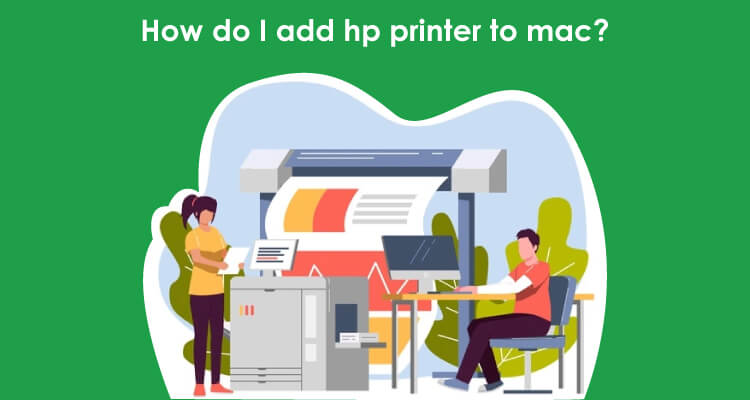
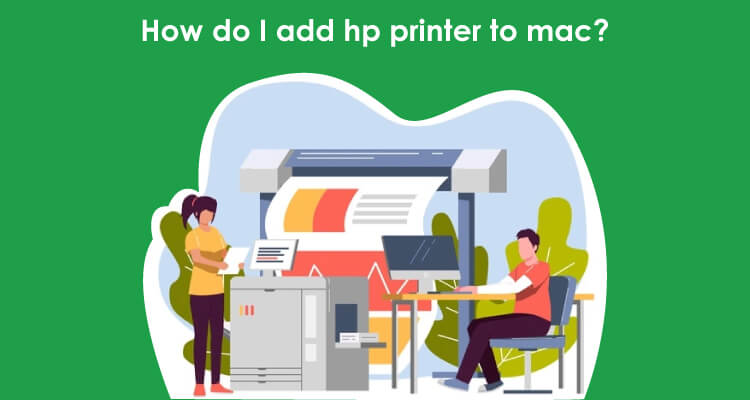
December 2, 2021
355 Views
How to Add or Connect HP Printer To Mac?- Tips
Printers are of great importance almost everywhere. Right from office to homes, you can see printers in all these places where there’s a need of taking print outs of the documents. Thanks to technology you can easily connect your HP with your mobile devices and the latest versions of Mac desktop. Are you using Mac? Don’t know how to add hp printer to Mac. If you are a new user then you must go through this blog that will let you know how to add the printer with a desktop.
Causes of HP Printer not Connecting to Mac
There are many different reasons because of which you’re not able to add a hp printer to my Mac. Let’s check them out in a detailed manner-
-
Network Issues
It is already known that Macs are networked through Apple Talk that can sometimes develop communication issues with the printer. When the file sharing option is off or you cannot see the web browser then your printer can’t be added with your Mac. For this, you need to resolve this problem by clicking on System Preferences from the Apple Menu and then choosing “Network” icon. The next step should be clicking on “Advanced,” then “Apple Talk”
-
Connections issues
The most obvious and common error that happens is because of the cables and connections. This usually happens if there are many peripherals plugged into your Mac device then the printer cable may have become disconnected itself.
To troubleshoot your connection error, you need to disconnect every cable between the HP printer and Mac computer. After this, reconnect to check if the issue has been resolved.
Apart from this, you can also open the System Profile from the Apple menu. Now, click on the “More Info” button and then make a tap on “Printers.” If you cannot see your printer in the list, try a different USB cable.
How to Connect HP Printer to Mac?
- On your Mac, you need to update your software
- After this, choose Apple menu from the System Preferences,
- Now, click Software Update and then install any software updates that are listed.
- This makes sure that macOS has the latest information about printer software.
- After this, prepare your printer
- Follow the instructions that came with your printer
- In this step, install ink or toner, and then add paper.
- Turn on the printer and check that it has no errors.
- Now, you just have to connect your printer then connect the USB cable to your Mac.
How Can Mac recognize my HP Printer?
Want to know how to add hp printer to Mac? How can I recognize my printer? For this, you need to go through these instructions-
- At first, click on the Apple symbol present on the top left-hand corner.
- Then, click on the option of System Preferences.
- Tap on the “Printers & Scanners” icon.
- Click the plus “+” sign so that you can add the printer.
- Here, you’ll get a new window. Click on the IP icon that is present at the top and fill in the information.
- Now, you just have to add the printer to your computer.
- After doing this, it will appear in your printer’s list once configured.





