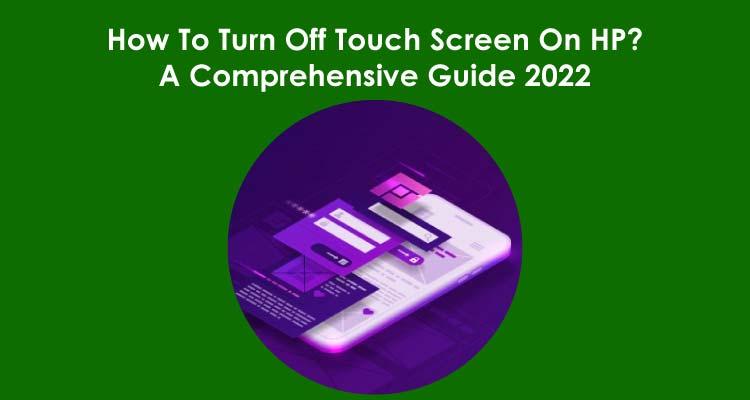
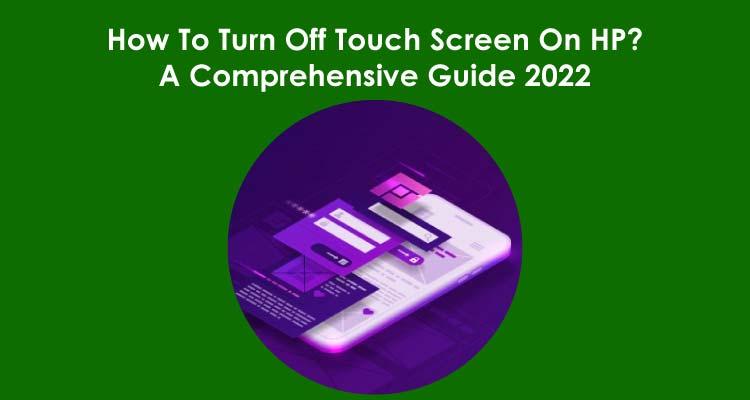
January 27, 2022
489 Views
How To Turn Off Touch Screen On HP Laptop?
Are you one of those who are looking to be aware of How to Turn off the Touch Screen on an HP Laptop? To understand everything about the same, you need to find out a comprehensive guide. For that, we want you to go through the blog post below thoroughly. Here, you can come to know how you can turn off the touch screen of your HP device on Windows 7/8/10. Besides, you will also be able to fetch other information related to the same in a hassle-free manner. Hence, you need to check out the blog post and meet your needs with optimum ease.
How to turn off the touch screen on HP Laptop (Windows)
1. Windows 10
- On your very first step, you have to locate the Search Bar on your computer system.
- In the search bar, you should simply type the ‘Device Manager’ option and then hit the ‘Enter’ option.
- From the results, you have to click on the ‘Device Manager option.
- In addition to this, you need to opt for the ‘Human Interface Devices’ option from the window.
- Apart from that, you should simply choose the touch screen you can find out from the new sub-list.
- Furthermore, you can make use of the Action dropdown or right-click to select the ‘Disable device’ option.
- Finally, you need to click the ‘Yes’ option if you come across a verification popup on your device.
2. Windows 7
To do the same, check out and implement the procedure below:
- Firstly, you have to click on the ‘Start’ menu and then go to the ‘Control Panel’ option.
- Furthermore, you should tap on the ‘Hardware and Sound’ option and select the ‘Pen and Touch’ option.
- As you click on it, you will come across a new window where you have to switch to the ‘Touch’ tab.
- Now, you will have to uncheck the option that is saying ‘Enable multi-touch gestures and inking’.
- Apart from that, you should hit the ‘Apply’ option and then tap on the ‘OK’ button.
3. Windows 8
To turn off the touch screen on HP window 8, you have to go through the following instructions:
- First of all, you need to right-click the ‘Start’ button so that you will be able to access the ‘Device Manager option.
- Alternatively, you can also search for the ‘Device Manager’ option with the help of the Windows 8.1 Start screen
In addition to this, you have to choose the ‘Human Interface Devices’ option. - Look for a device and refer to the ‘touch screen word and then right-click to disable the touch screen.
- Finally, you will be able to turn off the touch screen on HP windows 8 in a trouble-free and flawless manner.
Turn Off Touch Screen On HP Chromebook?
- Do you want to turn off the touchscreen on HP Chromebook? For that, you have to refer to the process below to do the same in a trouble-free manner. First of all, you will need to open a Chromebook and then press the ‘Search’ key+ ‘Shift’+ ‘T’ key. As you press all keys at the same time, you will be able to toggle the touch screen. As a result, you can turn off the touch screen on your Chromebook without any kind of hassle.
- On the other hand, you may come across a situation in which your Chromebook does not respond. In such a critical circumstance, you will have to open the Chrome browser. In the address bar of your web browser, you have to type chrome://flags/#ash-debug-shortcuts. Apart from that, you will need to simply enable the debugging option. In addition to this, you have to press the ‘Search’+ ‘Shift’+ ‘T’ shortcut to ensure whether it works or not.
- Apart from that, if you are having trouble while getting information on How To Turn Off Touch Screen On HP, you should simply go to HP official help section. Besides, if you want more details, you have to have a look at our website for a while.





