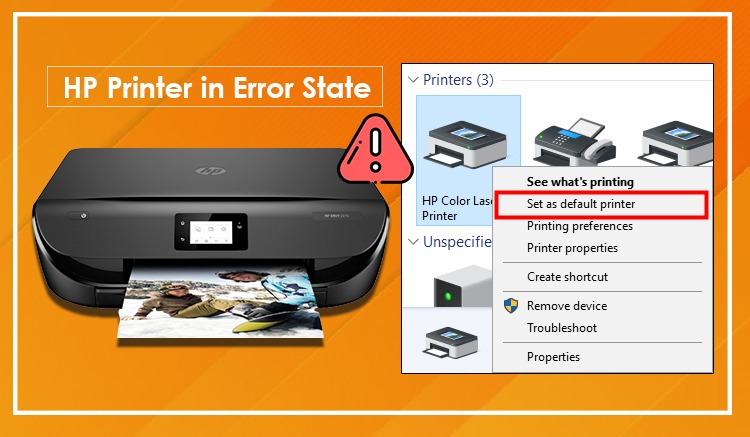
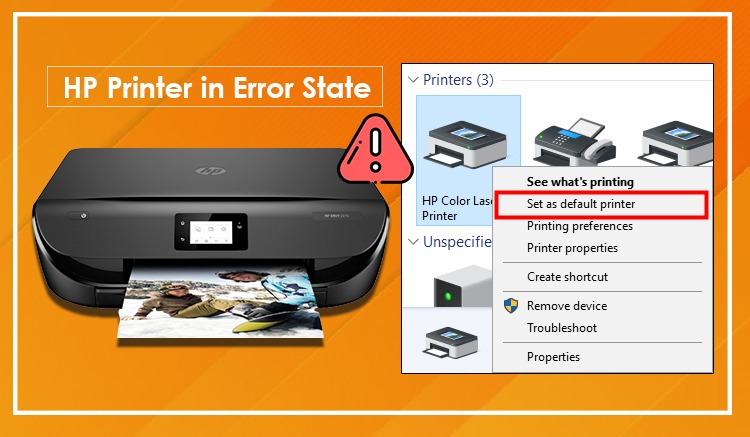
November 30, 2022
507 Views
How To Get Rid Of HP Printer In Error State?
Not a big deal when “HP Printer In error state” shows up and the printer refuses to print documents as a result, workflow is affected. Your HP printer may appear in an error state because of several factors such as – corrupt drivers, low ink, paper jam, lack of sufficient pages, no connectivity between the PC and the printer, etc. This printer problem can be fixed with ease. All you need to do is to check the troubleshooting methods given below.
8 Methods To Fix HP Printer In Error State Issue
If your HP printer is in an error state and you don’t know what to do to take the printer out of that state, follow the tips given below.
In addition, our techniques also consist of step-by-step procedures that aim to resolve printer errors without any confusion.
Method 1. Restart Your HP Printer
Restarting the device always seems to be the best technique to deal with all technical issues of the HP printer. However, it does not turn out to be successful every time.
To give a fresh start to your printing device so that it can calm down a bit and start work with a fresh memory, rebooting is the only option. Hence, you can do the same thing also. Just restart your device and then, try to print something.
In addition, you can press the printer power button to turn off the device and wait for a few minutes. Again, press the power button to turn on the device.
Hopefully, you will get rid of your printer problem instantly with this method.
Method 2. Ensure the Printer Tray Is Not Empty
If you send a print command to your printer and it appears in an “Error” state instead of printing, an empty paper tray could be a real cause. So, make sure you have installed sufficient papers on the try.
Apart from this, correct loading and size of papers are equally essential.
To fix this error state issue, you can uninstall the tray from the printer to check whether it has any paper jam or not.
Furthermore, once you are sure that there is no paper jam in the printer, install the tray back into the printer carefully. After this, check the printer for printing.
Method 3. Ensure Your Printer Is Set In Online Mode
You are likely to encounter “HP printer in error state Windows 10” if the printer is not set in “Online” mode.
Therefore, check whether the printer is online or not. If not, then, follow the steps below to enable the printer in online mode.
- In the beginning, go to the “Control Panel” of your PC.
- Next, click on the “Device & Printers” option.
- Then, click on your “Printer” and then, “Open queue”.
- Now, select your HP printer from the menu and uncheck the “Use Printer Offline” option.
- Finally, restart your device and then, give commands to the printer.
Method 4. Ensure Proper Connection Between PC & Printer
When an HP printer is in an offline state, it is probably because of connectivity issues between the PC and printer.
To make the PC communicate with the printer well so that print commands can be processed, ensure to build a good connection.
If you use a wired HP printer, no cable or wire be damaged. If the wire is broken, connectivity will be disrupted. Therefore, wires should be in good working condition. Moreover, they should be attached to the PC & printer properly.
On the other hand, your PC and printer should be connected to the same wifi if you are using a wireless printer.
Steps to check whether the PC recognizes the printer:-
- Go to “Start” and enter the “Control Panel” option.
- Next, click on the “Hardware & Sounds” option.
- Then, click on “View Devices & Printers”.
- After that, choose your printer, and the printer status field should be shown as “Ready”.
- When the printer status is displayed as “Ready”, it indicates your printer is connected to the PC well.
Method 5. Select HP Printer As “Default”
If you want to know how to fix an HP printer in an error state, set your printer as the default first.
Choose the HP printer in default mode if the printer is shown in an error state despite following the above-mentioned troubleshooting tips.
- Open the “Control Panel” window on your PC.
- After this, click on the “Device & Printers” option.
- Now, available printers will display.
- So, choose your printer and right-click on it to select “Set As Default”.
- Ultimately, a green color checkmark will display beside your printer’s icon after the printer is set as default.
Method 6. Update Or Reinstall HP Printer Drivers
The printer may have various printing issues if drivers are missing or outdated. Hence, we would recommend you update the drivers as soon as you can. There are 2 ways to update or reinstall the drivers.
To update drivers, access the official site of the HP printer where you will find the “Download Drivers” button.
After providing the name and model number of your printer, you can download the latest updates.
Steps for automatic installation of the drivers:-
- To begin with open the “Device Manager” of your PC.
- Thereafter, right-click on your printer & then, choose the “Update Driver” option.
- Click “Uninstall” and restart your computer if the above option is not provided.
- When the PC is on, navigate to the same area to install drivers.
Method 7. Check Papers & Ink Level
When the printer lacks sufficient ink and paper, it goes into an error state. So, ensure to give a proper supply of ink & paper to your printer to get the task done. Also, replace the ink cartridges if they are on low ink levels.
8. Update Windows To Fix Incompatibility Issues
If you are wondering “Why is the HP printer in an error state”, the printer’s software may not be compatible with Windows.
Let’s check the steps to update your OS.
- First, go to “Settings”.
- Next, click “Updates & Security”.
- Then, choose “Windows Updates”.
- Now, click “Check For Updates”.
- Later, install the available updates.
Conclusion
You can check the solutions above to fix the printer in an error state. Apart from this, you can also approach the HP Printer Support team if your HP Printer is still showing in an error state.





