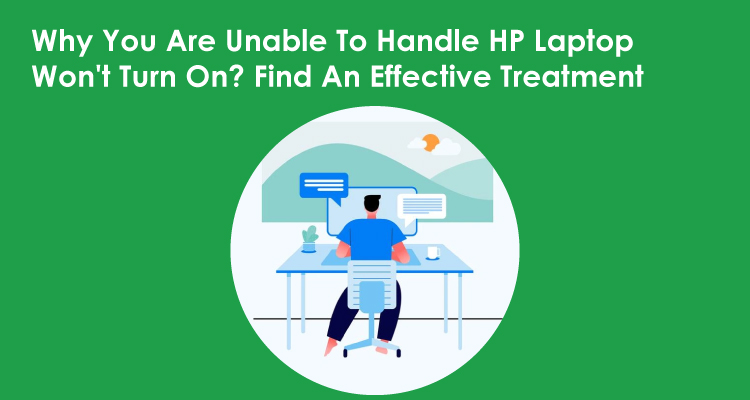
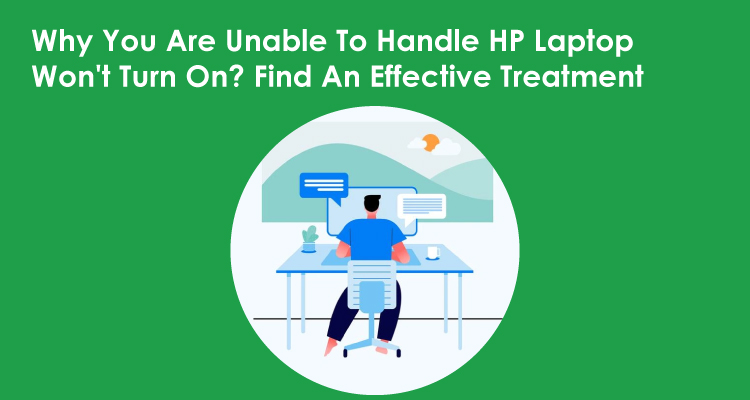
November 24, 2021
327 Views
How to fix if HP Laptop Won’t Turn on?
‘HP Laptop Won’t Turn On’ is one of the most common problems that many users might face. However, you don’t need to worry at all if you are also suffering from the same problems. So, if you are looking to annihilate all such hurdles permanently, you have to first identify the reasons. As immediately as you determine the reasons behind such problems, you will be able to get a sure-shot solution. Apart from that, you have to simply get in touch with HP professionals without wasting your time. Here, these customer support geeks will provide you with a one-stop remedy in an effective manner.
Causes Behind HP Laptop Won’t Turn On
Are you facing some sort of problem while trying to turn on your HP laptop? So, if you’re one of those who’re seeking a solution to fix it, you should understand all possible reasons. Apart from that, you have to simply go through the following reasons why you are unable to turn on your HP laptop.
Have a glance at some common possible reasons:
- A damaged battery or running out of battery.
- Battery malfunctioning.
- A broken or damaged operating system.
- A corrupt hardware component.
- Incorrect installation of new hardware or software.
- Software conflicts are taking place on your laptop.
- BIOS settings problems and laptop screen hurdles.
- Malware infection or virus attack.
- And many more…
So, if you are one of those users HP laptop users who are looking to get rid of such happening, don’t worry at all. Once you understand the reasons why it is happening with your HP laptop, you will be able to get a permanent solution.
How Do I Fix My HP Laptop When It Won’t Turn On?
First method:
Check The Condition Of The Laptop Battery:
If the condition of the laptop battery is not good, you may face some sorts of problems. However, if you think your battery is not working properly, you have to simply replace the battery.
Second Method:
Remove And Ensure No Peripheral Is Connected To Your HP Laptop
Going through the following steps will help you to turn on your HP laptop without any kind of hassle:
- First of all, you have to simply turn off your HP laptop.
- Then, you need to remove all the external devices such as printers, USB drives, pen drives, docking stations, and others.
- Furthermore, you have to press the power button so that you can turn on your HP laptop easily.
If anything is wrong happening with the peripheral of your HP laptop, you will be able to turn it on your HP laptop.
Addition tips:
If you run into the issue again during the course of using your HP laptop, you don’t need to worry at all. To fix it permanently from the root, you have to simply try updating drivers for the laptop. As immediately as you update the drivers of your HP laptop, you will be able to get a solution with ease. Apart from that, you can also optimize the performance of your device and ensure it works in a flawless manner.
However, if you are still searching for more solutions and suggestions regarding why your HP Laptop Won’t Turn On, don’t worry. All you can do is go through our website or official HP support sources at any time from anywhere.
How Do I Force Start My HP Laptop?
To force start your HP laptop, you have to simply go through the following procedure:
- On your very first step, you will need to simply turn off the laptop.
- In the next step, you also have to unplug the power cord and move ahead
- Furthermore, you should consider removing any peripheral devices from your HP laptop.
- Apart from that, you also need to remove the computer system from any docking station.
- Moreover, you have to press and hold the ‘Power’ button for approximately 10 to 15 seconds.
- Once you drain the capacitors, you need to simply plug in the power cord without making any delay.
By implementing these steps carefully, you will be able to force-start your HP laptop with optimum ease.
Steps to Reset HP Laptop When It Won’t Turn On
Due to numerous reasons and hurdles, you might not able to turn on your HP laptop. In such a critical situation, you have to simply reset your HP laptop without wasting your time. So, before you reset the HP laptop, you have to ensure your HP laptop is off. Now, you have to simply refer to the following instructions and guidelines:
- First of all, you have to unplug all the external devices from your HP laptop if already connected.
- Apart from that, you need to disconnect the power charger directly from your HP laptop and then remove the battery.
- In addition to this, you should simply press and hold the power key for about 30 to 40 seconds.
- Moreover, you have to connect the power supply and then turn on your laptop by pressing the power button.
- Once you complete the previous steps, you have to simply put your battery back into your HP laptop.
By going through the above steps, you can easily turn on your HP laptop without any kind of trouble.





