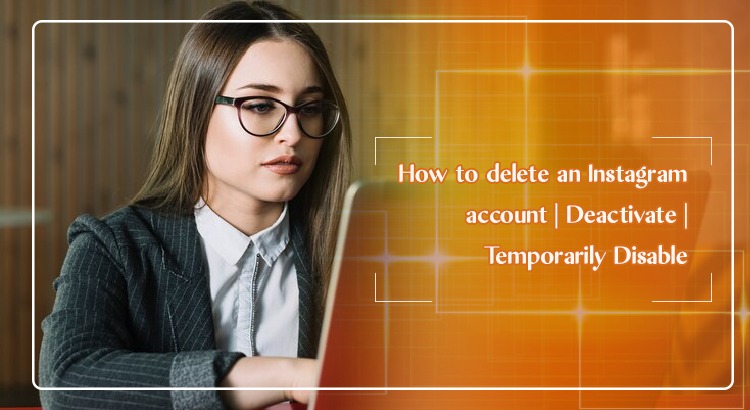
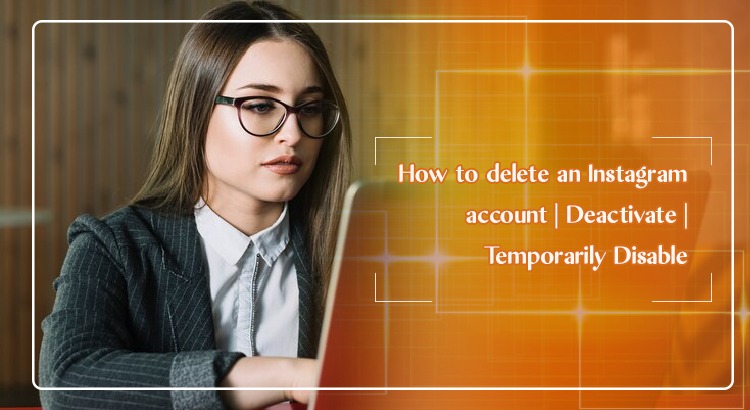
April 6, 2022
429 Views
How to Delete Instagram Account on Android & iPhone
Instagram is one of the reckoned platforms that are used by billions of users all across the world. This is one of the most secure social media platforms that people use. With an account, you can start posting photos or uploading videos. The good thing is that you can connect your Instagram account with your FB account with ease. Be it uploading videos or connecting with distant people, you can do all these things through Instagram. Apart from this, users can also work as social media influencers. When any user wants to take a break from Instagram, they ask how to delete an Instagram account. If you have the same queries about account deletion then here’s a guide that you need to know
How to Delete an Instagram Account?
How to delete your Instagram account following these steps :
- You need to, sign in to Instagram using a mobile browser.
- Here, look out for the deleted Instagram account Link
- Navigate to https://www.instagram.com/accounts/remove/request/permanent/ to get a page called “Delete Your Account”,
- Here, choose an option to answer the reason why you want to delete your account
- Once you’ve chosen the answer, tap on the red button that will appear.
- Click on”Permanently delete my account”.
- After this, re-enter your password.
- In the final step, click on the red button to permanently delete your Instagram account.
How to delete an Instagram account on an iPhone?
On iPhone, you won’t be able to delete the account from the app. If you want to delete the account permanently then this can only happen using a browser. You can do it on both mobile and desktop browsers. So, open the mobile browser on your iPhone device to proceed. Here’s how you can permanently delete your Instagram account. Let’s have a close look at them-
- Open your account first
- Go to the “Delete Your Account“ page on your browser
- Here, you will have to choose a reason for deletion from the given drop-down menu.
- Tap the “Delete” button to confirm your decision in the final step,
How to delete an Instagram account on Android
If you want to take a break from Instagram then you can deactivate it or delete the account permanently. ? When you disable the Instagram account it means logging out and hiding your profile. In this way, you will have your followers, photos, and videos. However, you can log in to your Instagram profile at any time by simply logging back in. Follow these steps to temporarily deactivate your account on your mobile browser:
- Go to “Instagram.com“ from your mobile browser
- After this, log in when prompted to do so.
- Click on the “profile icon” from the upper right-hand corner.
- Tap “Profile,”
- After that, select “Edit Profile.”
- Scroll down and then tap “Temporarily disable my account” to the right of the “Submit” button.
- In this step, you will be asked why you are doing this.
- Select an option from the drop-down menu to give a reason
- Re-enter your Instagram account password.
- In the final step, click on the “Temporarily Disable Account.”
How to Delete Instagram Account Permanently
Permanent deletion of an account takes around 90 days. How to delete your Instagram account? Have this query in mind? First of all, go to the “Delete your account Page” from a mobile browser or web browser if using the computer. If you aren’t signed in to Instagram on the web, you’ll be asked to log in first. You cannot delete your account when logged out and from the Instagram app. You will require a mobile browser to do all these steps-
- First, select an option from the drop-down menu.
- You can find this option available next to “Why are you deleting your account?”
- Now, re-enter your password.
- You will get the option to permanently delete your account after you’ve selected a reason from the menu.
- Tap “Delete” my Instagram account
For deletion of a different account on Instagram, follow these steps-
- First of all, you need to tap the username in the top right of the Delete your Account Page.
- Tap next to the “Edit” profile and select “Log out”.
- Log in as the account that you want to delete and follow the directions above.
How to Delete an Instagram Account Temporarily
On Instagram, you’ll get the liberty to delete the account and then sign in again if you change your mind. For this, tap on https://www.instagram.com/accounts/remove/request/permanent/ to proceed with quick steps.
How to Deactivate an Instagram Account
On Instagram, users can temporarily disable their account for 30 days. If you are not signing in these days then the account will be deleted permanently automatically. Deactivation of an Instagram account temporarily includes these steps-
- First, sign in to Instagram.com from a computer browser. You can’t temporarily disable the account from the Instagram app.
- In this step, tap on your profile picture that is present in the top right and click Profile
- Then click “Edit profile”. Then Scroll down, to find and click “Temporarily disable my account” from the bottom right.
- Here, is the answer are you disabling your account?
- After this, re-enter your password.
- The option to disable the account will only appear to you.
- Make sure to enter your password in this section
- Finally, tap on the “Temporarily disable” account.
How to Deactivate an Instagram account on an iPhone?
For the deletion of an Instagram account on an iPhone, you’ll need a mobile browser. Open the browser on mobile and then follow these instructions-
- Navigate the web browser on your iPhone.
- Click on the link http://instagram.com/accounts/remove/request/permanent
- In this step, you will have to sign in to your Instagram account using your email, phone number, and password.
- Now, sign into Instagram in a web browser.
- Here, you will be asked why you are choosing to delete your Instagram account
- From the drop-down menu, answer the questions
- Enter your password again.
- After doing all these steps, tap on “Permanently delete my account”.
How to deactivate an Instagram account on Android
To temporarily disable or deactivate your account, make sure to follow these steps
- Go to instagram.com from a computer to sign in to the account. The deactivation process is not possible with the Instagram app.
- After this, click your profile picture in the top right
- Click Profile
- Then click Edit profile.
- You’ll have to scroll down to reach the option of “Temporarily disabling” or “deactivate” my account in the bottom right.
- Select the reason for the deactivation of the account.
- Open the drop-down menu to choose a reason
- Finally, tap “Temporarily disable account” and this will deactivate your account.





